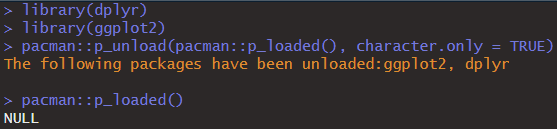Key points
- R packages expand functionality but require management. Packages offer essential tools for analysis but can clutter your workspace and cause conflicts.
- detach() is the basic unloading tool. Start with detach("package:package_name", unload=TRUE) for individual package removal.
- Bulk unloading can be tricky. Use functions like lapply() or pacman::p_unload() to handle multiple packages and dependencies.
- Save your work first. Before unloading many packages, save your workspace to avoid accidental data loss.
R Code
# Load the dplyr and ggplot2 libraries
library(dplyr)
library(ggplot2)
# Create a character vector containing the names of the packages to be detached
packages <- c("ggplot2", "dplyr")
# Detach each package from the search path
for (pkg in packages) {
detach(paste0("package:", pkg), character.only = TRUE)
}
# Unload all currently loaded packages using pacman
pacman::p_unload(pacman::p_loaded(), character.only = TRUE)
# Check which packages are currently loaded
pacman::p_loaded()R's packages are a researcher's best friend, but managing them can become a major headache. Wasted time, potential errors, and that nagging sense that your workflow could be so much smoother.
Table of Contents
Introduction to R Package Management
R opens up a vast array of statistical and analytical possibilities. R packages are the key to unlocking this potential, but effectively managing these add-ons is vital to maintaining a smooth and productive workflow.
What are R Packages?
The Packages in R contain multiple functions and data sets that can help us improve the functionality of RStudio. Each package includes a collection of code, functions, and sometimes even data that extend R's core capabilities. Popular packages like:
- ggplot2 (for stunning visualizations),
- dplyr (for data manipulation), and ensuring base packages are loaded,
And countless others bring power and flexibility to your analysis. The primary resource for finding and installing packages is the Comprehensive R Archive Network (CRAN).
The Importance of Loading and Unloading Packages
Understanding when to load necessary packages and how to unload those no longer in use, including base packages, is crucial for several reasons:
- Efficiency: A cluttered workspace with too many loaded packages can slow down your R sessions.
- Avoiding Conflicts: Occasionally, different packages might use functions with the same name. Loading packages strategically helps avoid errors caused by these conflicts.
- Reproducibility and the need to restart r: Tracking the packages used for your analysis is essential for others to replicate your results accurately.
Essential Methods for Unloading Packages
When you need to remove a package from your current R session quickly, there are a few fundamental tools at your disposal.
The 'detach()' Function
The detach() function is your go-to tool for unloading packages.
detach("package:package_name", unload=TRUE)library(dplyr)
library(ggplot2)
detach("package:ggplot2", unload = TRUE)
detach("package:dplyr", unload = TRUE)- Dependencies and the importance of the base packages: Be aware that detach() won't unload packages that depend on the one you're removing; a full restart r might be necessary. To manage these, you may need more advanced techniques (covered later), including restarting R to unload all packages.
- Namespaces: While detach() removes a package from the search path, it doesn't entirely erase it from your environment.
Using 'library()' with Caution
While the primary purpose of the library() function is to load packages, it can also influence unloading in a somewhat indirect way.
- Overwriting: If you load a different version of a package that's already loaded, R will overwrite the older one. This can sometimes be a quick fix for conflicts, but exercise caution.
- Accidental Unloads: If you use library() to load a package without explicitly specifying a version, R might load a newer version that conflicts with and effectively unloads an older package you were relying on.
Related Posts
Unload all Packages in R
Remove all load packages using the builtin function.
Creating a Package List
packages <- c("package:ggplot", "package:dplyr")Basic Unloading
for (pkg in packages) {
detach(paste0("package:", pkg), character.only = TRUE)
}Unload all loaded packages using the advanced Package
Installing 'pacman'
install.packages("pacman")Advanced Unloading of Packages
pacman::p_unload(pacman::p_loaded(), character.only = TRUE)
Additional Function of Pacman Package
pacman::p_loaded() #checks currently loaded packages.Additional Package Management Tools
RStudio provides a visual interface for package management that can be incredibly helpful, especially in complex projects, and I highly recommend its use.
See a list of installed packages
R Code and required files: installed.packages() This will provide a list of all installed packages in your R library.
Load or unload packages with checkboxes
RStudio Interface: Navigate to the "Packages" tab. You'll see a list of installed packages with checkboxes. Check to require, uncheck to unload all packages.
Update packages:
RStudio Interface: In the "Packages" tab, click the "Update" button. Select the packages you want to update and click "Install Updates".
R Code: update.packages() will check for and install updates to available packages.
Access package documentation:
R Code: Use the help() function. For example, help(ggplot2) opens the documentation for the ggplot2 package.
RStudio Interface: In the "Packages" tab, click on a package name to open its help page.
Absolutely, especially when considering base packages! Let's delve into some best practices to streamline your R package management and optimize your workflow:
Conclusion
The world of R packages is vast and ever-changing, offering incredible potential for European students and researchers. Remember, staying updated on package versions, embracing experimentation with new tools, and finding a workflow that suits your individual needs are essential for success. Leverage the power of online communities like the Posit Community, Stack Overflow, or specialized forums for support and troubleshooting. By mastering package management in R, you'll streamline your workflow, boost your efficiency, and ultimately enhance your research outcomes.
Freqeuntly Asked Questions (FAQs)
How do I delete or uninstall all R packages?
While you can uninstall packages (removing them entirely), here's how to focus on unloading (removing from your current R session):
- Individual Packages: `detach("package:package_name", unload=TRUE)`
- Bulk Unloading: `lapply(paste('package:',names(sessionInfo()$otherPkgs),sep=""),detach,character.only=TRUE,unload=TRUE)`
- Advanced Option: Install `pacman` and use `pacman::p_unload()` for better handling of dependencies.
- Uninstalling: Use `remove.packages("package_name")`. RStudio's "Packages" tab provides a visual way to do this.
How do I remove or reset all packages from environment in R?
To clear loaded packages for a fresh start:
- Bulk Unloading (from the article): (See code examples above)
- Restarting R Session: The simplest way to get a completely clean environment is to restart R or RStudio.
- RStudio's 'Session' Menu: Offers "Restart R" for a clean slate.
How do I unload a file in R?
If you've *loadeddata from a file using functions like `read.csv()`, try using `rm(object_name)` to remove that data object.
How do I remove unnecessary packages?
Use `installed.packages()` to list installed packages. Consider usage, dependencies (use tools like `pkgDep`), and relevance when deciding what to uninstall.
How do I unload a namespace in R?
Use `unloadNamespace("package_name")`. Be cautious as this can have unintended consequences.
How do I see what packages are loaded in R?
Use `sessionInfo()`.
Rstudio Session Info
>sessionInfo() R version 4.3.3 (2024-02-29 ucrt) Platform: x86_64-w64-mingw32/x64 (64-bit) Running under: Windows 11 x64 (build 22631) Matrix products: default locale: [1] LC_COLLATE=English_United States.utf8 LC_CTYPE=English_United States.utf8 [3] LC_MONETARY=English_United States.utf8 LC_NUMERIC=C [5] LC_TIME=English_United States.utf8 time zone: Asia/Karachi tzcode source: internal attached base packages: [1] stats graphics grDevices utils datasets methods base loaded via a namespace (and not attached): [1] vctrs_0.6.5 cli_3.6.2 knitr_1.45 rlang_1.1.3 xfun_0.42 [6] pkgload_1.3.4 generics_0.1.3 glue_1.7.0 colorspace_2.1-0 htmltools_0.5.7 [11] scales_1.3.0 fansi_1.0.6 rmarkdown_2.26 grid_4.3.3 munsell_0.5.0 [16] evaluate_0.23 tibble_3.2.1 fastmap_1.1.1 yaml_2.3.8 lifecycle_1.0.4 [21] compiler_4.3.3 pacman_0.5.1 pkgconfig_2.0.3 rstudioapi_0.15.0 digest_0.6.35 [26] R6_2.5.1 tidyselect_1.2.1 utf8_1.2.4 pillar_1.9.0 magrittr_2.0.3 [31] withr_3.0.0 tools_4.3.3 gtable_0.3.4
Transform your raw data into actionable insights. Let my expertise in R and advanced data analysis techniques unlock the power of your information. Get a personalized consultation and see how I can streamline your projects, saving you time and driving better decision-making. Contact me today at info@rstudiodatalab.com or visit to schedule your discovery call.