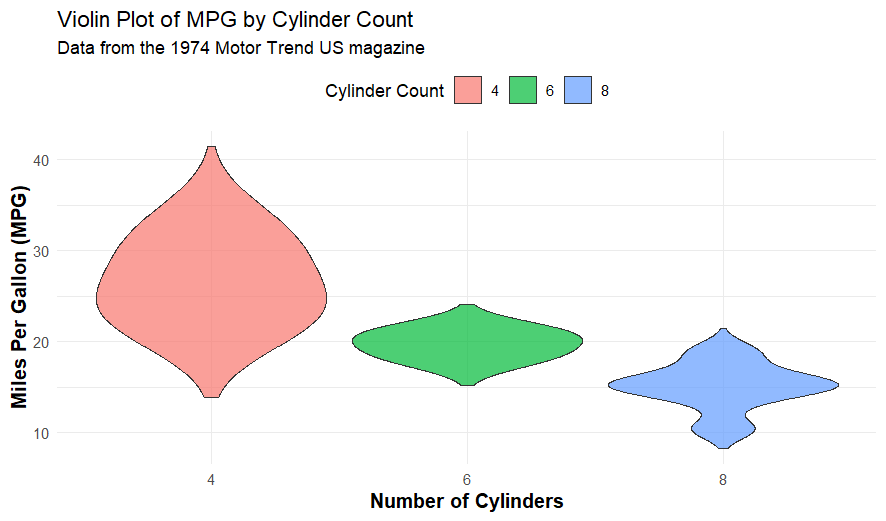Ever wondered how to visualize complex data distributions in a way that’s both insightful and aesthetically pleasing? Use the violin plot. It is a powerful tool that combines the best of boxplots and density plots, offering a comprehensive view of your data’s distribution. R is a powerful tool for creating r charts, and ggplot2 is used for creating these plots. It is straightforward and highly customizable. Whether you’re a seasoned data scientist or a budding analyst, mastering violin plots in R can significantly enhance your data visualization skills.

Key Takeaways
- Violin plots combine the features of boxplots and density plots, providing a detailed view of data distribution. They are essential for identifying multimodal distributions and comparing groups.
- The ggplot2 package in R makes creating and customizing violin plots easy. With functions like geom_violin(), you can visualize data distributions effectively.
ggplot(mtcars, aes(x = factor(cyl), y = mpg)) + geom_violin() + labs(title = "Violin Plot of MPG by Cylinder Count", x = "Number of Cylinders", y = "Miles Per Gallon (MPG)", caption="Created by rstudiodatalab.com") - Enhance your violin plots by adjusting aesthetics, adding statistical summaries, and combining them with other plots like boxplots and dot plots. It will make your visualizations more informative and visually appealing.
- Efficiently handle various input formats such as CSV, JSON, and text files in R. This ensures your data is ready for analysis and visualization.
- Use tools like R Markdown and GitHub to write reproducible code and collaborate effectively. It ensures your analysis can be easily shared and verified by others.
Table of Contents
What is a Violin Plot?
A violin plot is a powerful data visualization tool that combines the features of a boxplot and a kernel density plot. It provides a comprehensive view of the data distribution, showing the probability density of the data at different values. Unlike a boxplot, which only displays summary statistics like the median and interquartile range, a violin plot reveals the full distribution of the data, including its density.
It makes it particularly useful for identifying multimodal distributions, where data has multiple peaks. The violin plot gets its name from its shape, which resembles a violin. The plot is symmetrical, with the density mirrored on both sides of a central axis. This symmetry helps in comparing the distribution of data across different groups.
Importance of Violin Plots in Data Visualization
Violin plots are essential in data visualization because they provide a detailed view of the data distribution. They are particularly useful when comparing data distribution across multiple groups. In the mtcars dataset, a violin plot can help you compare the fuel efficiency (measured in miles per gallon) across cars with different numbers of cylinders.
It can reveal insights that might be missed with simpler plots like boxplots. Violin plots also allow for the visualization of the density of the data, which can highlight areas where data points are concentrated. Understanding the underlying patterns in the data and making informed decisions based on these patterns is crucial.
Overview of R and ggplot2
R is a powerful programming language widely used for statistical computing and data analysis. One of its most popular packages for data visualization is ggplot2. Developed by Hadley Wickham, ggplot2 is based on the Grammar of Graphics, which provides a coherent system for describing and building graphs.
It allows users to create complex and aesthetically pleasing visualizations with minimal code. The mtcars dataset is often used to demonstrate the capabilities of ggplot2 because it contains a variety of variables that can be visualized in different ways. With ggplot2, you can create a wide range of plots, including scatter plots, line plots, bar charts, and violin plots.
| Feature | Violin Plot | Boxplot | Kernel Density Plot |
|---|---|---|---|
| Purpose | Shows data distribution and density, combining boxplot and KDE | Displays summary statistics (median, quartiles, outliers) | Visualizes data distribution using a continuous density curve |
| Data Representation | Density and distribution with summary statistics | Summary statistics (median, quartiles, outliers) | Density of data points |
| Shape | Symmetrical, mirroring density on both sides of the axis | Rectangular with whiskers and potential outliers | Smooth curve representing data density |
| Outliers | Can show outliers if combined with boxplot elements | Explicitly shows outliers as points outside whiskers | Does not show outliers explicitly |
| Central Tendency | Can display mean and median | Displays median | Does not display central tendency directly |
| Distribution Details | Shows multimodal distributions and density variations | Limited to summary statistics, may miss multimodal distributions | Shows detailed distribution, including multimodal and skewed data |
| Ease of Interpretation | More complex may require familiarity to interpret | Simple and easy to interpret | Requires understanding of density estimation |
| Use Cases | Comparing distributions across multiple groups, identifying data patterns | Summarizing data with clear statistics, comparing central tendencies | Detailed analysis of data distribution, identifying patterns and trends |
Getting Started with Violin Plots in R
Installing and Loading ggplot2
Before downloading the ggplot2 library, you must install the R and RStudio programs. Read this comprehensive guide on how to download R and Rstudio. To start creating violin plots in R, you must first install the ggplot2 package. The package is part of the tidyverse, a collection of R packages designed for data science. Installing ggplot2 is straightforward and can be done using the install.packages() function. This function downloads and installs the package from CRAN (Comprehensive R Archive Network).
# Install ggplot2 package
install.packages("ggplot2")Loading ggplot2 in R
Once ggplot2 is installed, load it into your R session using the library() function. Loading the package makes its functions available in your current R session. This step is essential before you can start creating any plots.
# Load ggplot2 library library(ggplot2)
Checking for Updates
Keeping your packages up-to-date ensures compatibility and access to the latest features. You can check for updates to ggplot2 and other packages using the update.packages() function. It checks for the latest versions of installed packages and updates them if available.
# Check for updates to installed packages
update.packages("ggplot2")Understanding the mtcars Dataset
The mtcars dataset is a built-in dataset in R that contains measurements on 11 different attributes for 32 cars. The dataset was extracted from the 1974 Motor Trend US magazine and included various aspects of automobile design and performance. It is widely used in data analysis and visualization tutorials due to its simplicity and the richness of its variables. The dataset includes information such as miles per gallon (mpg), number of cylinders (cyl), displacement (disp), horsepower (hp), and more.
# Load the mtcars dataset
data(mtcars)
# View the first few rows of the dataset
head(mtcars)
Key Variables
The mtcars dataset includes several key variables that are crucial for data analysis:
-
mpg: Miles per gallon, a measure of fuel efficiency.
-
cyl: Number of cylinders in the car’s engine.
-
disp: Displacement in cubic inches, indicating the engine size.
-
hp: Gross horsepower, representing the engine’s power.
-
drat: The rear axle ratio affects the car’s performance.
-
wt: Weight of the car in 1000 lbs.
-
qsec: 1/4 mile time, measuring the car’s acceleration.
-
vs: Engine shape (0 = V-shaped, 1 = straight).
-
am: Transmission type (0 = automatic, 1 = manual).
-
gear: Number of forward gears.
-
carb: Number of carburetors.
These variables provide a comprehensive view of each car’s performance and design, making the dataset versatile for various types of analysis.
# Summarize the mtcars dataset summary(mtcars)
Preparing Data for Visualization
Before creating visualizations, it’s essential to prepare the data. It involves cleaning the data, handling missing values, and transforming variables if necessary. In the case of the mtcars dataset, the data is already clean and ready for analysis. However, depending on your analysis goals, you might want to create new variables or subsets of the data. You might want to compare the fuel efficiency of cars with different numbers of cylinders or visualize the relationship between horsepower and weight.
# Check for missing values sum(is.na(mtcars)) # Create a subset of the data for cars with 6 cylinders mtcars_6cyl <- subset(mtcars, cyl == 6) # View the subset head(mtcars_6cyl)
Understanding the mtcars dataset and preparing it appropriately set the stage for effective data visualization and analysis. This foundational step is crucial for deriving meaningful insights from your data.
Basic Violin Plot Syntax
Creating a violin plot in R using ggplot2 involves a straightforward syntax combining a boxplot's aesthetics and density plot. The basic structure starts with the ggplot() function, where you specify the dataset and the aesthetic mappings. The geom_violin() function is then used to add the violin plot layer. These functions require at least two aesthetic mappings:
-
x for the categorical variable
-
y for the continuous variable.
The mtcars dataset is a perfect example. It visualizes the distribution of miles per gallon (mpg) across different numbers of cylinders (cyl).
# Load necessary library
library(ggplot2)
# Create a basic violin plot
ggplot(mtcars, aes(x = factor(cyl), y = mpg)) +
geom_violin() +
labs(title = "Violin Plot of MPG by Cylinder Count",
x = "Number of Cylinders",
y = "Miles Per Gallon (MPG)",
caption="Created by rstudiodatalab.com")Using geom_violin() Function
The geom_violin() function in ggplot2 is the core function for creating violin plots. It allows you to visualize the distribution of a continuous variable for different levels of a categorical variable. The geom_violin() function has several parameters you can customize, such as trim, scale, and adjust.
The trim parameter controls whether the tails of the violins are trimmed to the range of the data. The scale parameter adjusts the area of each violin to be proportional to the number of observations. The adjusted parameter modifies the bandwidth of the density estimate, affecting the smoothness of the plot.
ggplot(mtcars, aes(x = factor(cyl), y = mpg)) +
geom_violin(trim = FALSE, scale = "width", adjust = 1.5) +
labs(title = "Violin Plot of MPG by Cylinder Count with Adjustments",
x = "Number of Cylinders",
y = "Miles Per Gallon (MPG)",
caption="Created by rstudiodatalab.com")
Related Posts
Advanced Customizations
Customizing Aesthetics
Customizing the aesthetics of a plot in ggplot2 allows you to enhance the visual appeal and clarity of your data visualization. To distinguish between groups, you can modify the violins' color, fill, and transparency (alpha). Additionally, you can adjust the width of the violins and add other layers, such as geom_boxplot() or geom_jitter(), to provide more context. The labs() function in ggplot2 allows you to add a main title, axis labels, and captions. You can also use the ggtitle(), xlab(), and ylab() functions for more specific customizations. You can use different colors to represent different numbers of cylinders and add a boxplot overlay to show the summary statistics.
# Create a customized violin plot with additional aesthetics
ggplot(mtcars, aes(x = factor(cyl), y = mpg, fill = factor(cyl))) +
geom_violin(trim = FALSE, scale = "width", adjust = 1.5, alpha = 0.7) +
geom_boxplot(width = 0.1, fill = "white", outlier.shape = NA) +
labs(title = "Customized Violin Plot of MPG by Cylinder Count",
x = "Number of Cylinders",
y = "Miles Per Gallon (MPG)",
fill="CYL",
caption="Created by rstudiodatalab.com") +
theme_minimal()Adjusting Width and Position
Adjusting the width and position of the violins in a violin plot can enhance the clarity and readability of the visualization. The scale parameter in the geom_violin() function can be used to adjust the width of the violins. Setting scale = "width" ensures that the area of each violin is proportional to the number of observations. Additionally, you can use the position parameter to adjust the position of the violins, which is particularly useful when overlaying multiple plots.
# Create a violin plot with adjusted width and position
ggplot(mtcars, aes(x = factor(cyl), y = mpg, fill = factor(cyl))) +
geom_violin(trim = FALSE, scale = "width", adjust = 1.5) +
labs(title = "Violin Plot of MPG by Cylinder Count with Adjustments",
x = "Number of Cylinders",
y = "Miles Per Gallon (MPG)") +
theme_minimal()Color and Fill Options
You can customize the color and fill of your plots to make them more visually appealing and easier to interpret. The color aesthetic changes the outline color of the plot elements, while the fill aesthetic changes the interior color. You can specify colors using names (e.g., “red”), hexadecimal codes (e.g., “#FF5733”), or RGB values. Additionally, ggplot2 supports various color scales, such as scale_fill_brewer() for color palettes from ColorBrewer, and scale_fill_viridis_d() for perceptually uniform color maps.
# Create a violin plot with customized color and fill
ggplot(mtcars, aes(x = factor(cyl), y = mpg, fill = factor(cyl))) +
geom_violin(trim = FALSE, scale = "width", adjust = 1.5, color = "black") +
labs(title = "Violin Plot of MPG by Cylinder Count with Custom Colors",
x = "Number of Cylinders",
y = "Miles Per Gallon (MPG)") +
scale_fill_brewer(palette = "Set3") +
theme_minimal()
Adjusting Transparency (Alpha)
Adjusting the transparency (alpha) of plot elements in ggplot2 can help with overplotting and make your visualizations more readable. The alpha aesthetic controls the opacity of the elements, with values ranging from 0 (completely transparent) to 1 (completely opaque). It is useful when you have overlapping data points or want to highlight certain elements without obscuring others.
# Create a violin plot with adjusted transparency
ggplot(mtcars, aes(x = factor(cyl), y = mpg, fill = factor(cyl))) +
geom_violin(trim = FALSE, scale = "width", adjust = 1.5, alpha = 0.7) +
labs(title = "Violin Plot of MPG by Cylinder Count with Adjusted Transparency",
x = "Number of Cylinders",
y = "Miles Per Gallon (MPG)") +
theme_minimal()
Customizing Axes and Legends
Customizing the axes and legends in the plot is crucial for making your plots more informative and accessible. You can modify the axis titles, labels, and limits using functions like xlab(), ylab(), and scale_x_continuous(). Similarly, you can customize the legend title, labels, and position using the labs() and theme() functions. Properly labeled axes and legends help convey the context and significance of the data being visualized.
ggplot(mtcars, aes(x = factor(cyl), y = mpg, fill = factor(cyl))) +
geom_violin(trim = FALSE, scale = "width", adjust = 1.5, alpha = 0.7) +
labs(title = "Violin Plot of MPG by Cylinder Count",
subtitle = "Data from the 1974 Motor Trend US magazine",
x = "Number of Cylinders",
y = "Miles Per Gallon (MPG)",
fill = "Cylinder Count") +
theme_minimal() +
theme(legend.position = "top",
axis.title.x = element_text(size = 12, face = "bold"),
axis.title.y = element_text(size = 12, face = "bold"))By learning these advanced customizations, you can create detailed and visually appealing violin plots in R using ggplot2, enhancing your data analysis and presentation skills.
Adding Statistical Summaries
Displaying Median and Mean
Adding statistical summaries like the median and mean to your violin plots can provide additional insights into the data distribution. In ggplot2, you can use the stat_summary() function to overlay these statistics on your plot. The median is a measure of central tendency that indicates the middle value of the data. At the same time, the mean provides the average value. Displaying these statistics helps understand the data's central location and spread.
# Create a violin plot with median and mean
ggplot(mtcars, aes(x = factor(cyl), y = mpg, fill = factor(cyl))) +
geom_violin(trim = FALSE, scale = "width", adjust = 1.5, alpha = 0.7) +
stat_summary(fun = median, geom = "point", shape = 23, size = 3, fill = "white") +
stat_summary(fun = mean, geom = "point", shape = 21, size = 3, fill = "red") +
labs(title = "Violin Plot of MPG by Cylinder Count with Median and Mean",
x = "Number of Cylinders",
y = "Miles Per Gallon (MPG)") +
theme_minimal()Adding Standard Deviation
Standard deviation measures the variation or dispersion in a set of values. Adding standard deviation to your violin plots can help you understand the spread of the data around the mean. In ggplot2, you can use the geom_errorbar() function to add error bars representing the standard deviation. It provides a visual representation of the variability in the data.
# Create a violin plot with a standard deviation
ggplot(mtcars, aes(x = factor(cyl), y = mpg, fill = factor(cyl))) +
geom_violin(trim = FALSE, scale = "width", adjust = 1.5, alpha = 0.7) +
stat_summary(fun.data = mean_sdl, fun.args = list(mult = 1), geom = "errorbar", width = 0.2) +
labs(title = "Violin Plot of MPG by Cylinder Count with Standard Deviation",
x = "Number of Cylinders",
y = "Miles Per Gallon (MPG)") +
theme_minimal()Combining with Boxplots
Combining violin plots with boxplots provides a comprehensive view of the data distribution and summary statistics. The violin plot shows the density and distribution, while the boxplot highlights the median, quartiles, and potential outliers. This combination is useful for comparing groups and understanding the overall distribution and specific summary statistics.
# Create a violin plot combined with boxplots
ggplot(mtcars, aes(x = factor(cyl), y = mpg, fill = factor(cyl))) +
geom_violin(trim = FALSE, scale = "width", adjust = 1.5, alpha = 0.7) +
geom_boxplot(width = 0.1, fill = "white", outlier.shape = NA) +
stat_summary(fun = median, geom = "point", shape = 23, size = 3, fill = "white") +
stat_summary(fun = mean, geom = "point", shape = 21, size = 3, fill = "red") +
labs(title = "Violin Plot with Boxplots, Median, and Mean",
x = "Number of Cylinders",
y = "Miles Per Gallon (MPG)") +
theme_minimal()
Adding statistical summaries like the median, mean, and standard deviation and combining violin plots with boxplots allows you to create detailed and informative visualizations that provide a deeper understanding of your data. This approach enhances your ability to analyze and interpret complex datasets using R and ggplot2.
Handling Different Input Formats
When working with data in R, you often encounter various input formats such as CSV, JSON, and text files. Each format requires specific functions to read and process the data correctly. For instance, CSV files can be read using the read.csv() function, which imports the data into a data frame. JSON files can be handled using the jsonlite package, which provides the fromJSON() function to parse JSON data into a data frame. Text files can be read using the read.table() or readLines() functions, depending on the structure of the data.
# Load necessary libraries
library(jsonlite)
# Read CSV file
data_csv <- read.csv("path/to/your/file.csv")
# Read JSON file
data_json <- fromJSON("path/to/your/file.json")
# Read text file
data_txt <- read.table("path/to/your/file.txt", header = TRUE)Working with Data Frames
Data frames are a fundamental data structure in R, allowing you to store and manipulate tabular data. A data frame is a list of equal-length vectors, where each vector represents a column. You can create a data frame using the data.frame() function and access its elements using indexing or the $ operator. For example, the mtcars dataset is a built-in data frame in R that you can use for practice.
# Load the mtcars dataset
data(mtcars)
# View the first few rows of the dataset
head(mtcars)
# Access a specific column
mpg_values <- mtcars$mpg
# Create a new data frame
new_df <- data.frame(
Name = c("A", "B", "C"),
Age = c(25, 30, 35),
Score = c(90, 85, 88))Adjusting for Log Scales
Using a logarithmic scale can make patterns and trends more apparent when dealing with data that spans several orders of magnitude. In ggplot2, you can adjust the scales of your plots to be logarithmic using the scale_x_log10() and scale_y_log10() functions. It is particularly useful for visualizing data with exponential growth or large ranges.
# Create a scatter plot with a logarithmic scale
ggplot(mtcars, aes(x = wt, y = mpg)) +
geom_point() +
scale_x_log10() +
scale_y_log10() +
labs(title = "Scatter Plot with Logarithmic Scales",
x = "Weight (log scale)",
y = "Miles Per Gallon (log scale)")Handling Missing Values (NA)
Handling missing values is a crucial step in data preprocessing. In R, missing values are represented by NA. You can identify and handle these missing values using various functions. The is.na() function checks for NA values, while the na.omit() function removes rows with missing values. Alternatively, you can use the na.rm parameter in functions like mean() and sum() to ignore NA values during calculations.
# Check for missing values sum(is.na(mtcars)) # Remove rows with missing values mtcars_clean <- na.omit(mtcars) # Calculate mean while ignoring NA values mean_mpg <- mean(mtcars$mpg, na.rm = TRUE)
Tips and Tricks for Effective Visualization
Choosing the Right Kernel
Kernel Density Estimation
Kernel Density Estimation (KDE) is a non-parametric way to estimate the probability density function of a random variable. In the context of violin plots, KDE is used to smooth the data and create a continuous density curve. The choice of kernel affects the shape of the density estimate. Common kernels include Gaussian, Epanechnikov, and Triangular. The Gaussian kernel is the most widely used due to its smooth and continuous nature. Choosing the right kernel is crucial for accurately representing the data distribution.
# Create a violin plot with Gaussian kernel density estimation
ggplot(mtcars, aes(x = factor(cyl), y = mpg)) +
geom_violin(kernel = "gaussian") +
labs(title = "Violin Plot with Gaussian Kernel Density Estimation",
x = "Number of Cylinders",
y = "Miles Per Gallon (MPG)")Adjusting Bandwidth
Bandwidth is a parameter that controls the smoothness of the density estimate in KDE. A smaller bandwidth results in a more detailed density estimate, while a larger bandwidth produces a smoother curve. Adjusting the bandwidth is essential for capturing the right level of detail in your data. You can adjust the bandwidth using the adjust parameter in the geom_violin() function.
# Create a violin plot with adjusted bandwidth
ggplot(mtcars, aes(x = factor(cyl), y = mpg)) +
geom_violin(adjust = 0.5) +
labs(title = "Violin Plot with Adjusted Bandwidth",
x = "Number of Cylinders",
y = "Miles Per Gallon (MPG)")
Impact on Plot Appearance
The choice of kernel and bandwidth significantly impacts the plot's appearance. A well-chosen kernel and bandwidth can reveal important data distribution features, such as multimodality or skewness. Conversely, inappropriate choices can obscure these features or introduce artifacts. It's essential to experiment with different settings to find the best representation of your data.
# Create a violin plot with different bandwidths for comparison p1 <- ggplot(mtcars, aes(x = factor(cyl), y = mpg)) + geom_violin(adjust = 0.5) + labs(title = "Bandwidth = 0.5") p2 <- ggplot(mtcars, aes(x = factor(cyl), y = mpg)) + geom_violin(adjust = 1) + labs(title = "Bandwidth = 1") p3 <- ggplot(mtcars, aes(x = factor(cyl), y = mpg)) + geom_violin(adjust = 2) + labs(title = "Bandwidth = 2") # Arrange plots in a grid for comparison library(gridExtra) grid.arrange(p1, p2, p3, ncol = 3)
Combining Violin Plots with Other Plots
Violin and Boxplot Combination
Combining violin plots with boxplots provides a comprehensive view of the data distribution and summary statistics. The violin plot shows the density and distribution, while the boxplot highlights the median, quartiles, and potential outliers. The combination is useful for comparing groups and understanding the overall distribution and specific summary statistics.
# Create a violin plot combined with boxplots
ggplot(mtcars, aes(x = factor(cyl), y = mpg, fill = factor(cyl))) +
geom_violin(trim = FALSE, scale = "width", adjust = 1.5, alpha = 0.7) +
geom_boxplot(width = 0.1, fill = "white", outlier.shape = NA) +
stat_summary(fun = median, geom = "point", shape = 23, size = 3, fill = "white") +
stat_summary(fun = mean, geom = "point", shape = 21, size = 3, fill = "red") +
labs(title = "Violin Plot with Boxplots, Median, and Mean",
x = "Number of Cylinders",
y = "Miles Per Gallon (MPG)") +
theme_minimal()Adding Dot Plots
Adding dot plots to violin plots can provide additional detail about individual data points. This combination allows you to see the overall distribution, summary statistics, and actual data points, making it easier to identify patterns and outliers. In ggplot2, you can add a geom_dotplot() layer to your violin plot.
# Create a violin plot with added dot plots
ggplot(mtcars, aes(x = factor(cyl), y = mpg, fill = factor(cyl))) +
geom_violin(trim = FALSE, scale = "width", adjust = 1.5, alpha = 0.7) +
geom_dotplot(binaxis = 'y', stackdir = 'center', dotsize = 0.5) +
labs(title = "Violin Plot with Dot Plots",
x = "Number of Cylinders",
y = "Miles Per Gallon (MPG)") +
theme_minimal()
Using Facets for Multiple Plots
Faceting allows you to create multiple plots based on the values of one or more categorical variables. It is useful for comparing distributions across different groups or conditions. In ggplot2, you can use the facet_wrap() or facet_grid() functions to create faceted plots.
# Create faceted violin plots
ggplot(mtcars, aes(x = factor(cyl), y = mpg, fill = factor(cyl))) +
geom_violin(trim = FALSE, scale = "width", adjust = 1.5, alpha = 0.7) +
facet_wrap(~ gear) +
labs(title = "Faceted Violin Plots by Gear",
x = "Number of Cylinders",
y = "Miles Per Gallon (MPG)") +
theme_minimal()
Conclusion
In conclusion, learning violin plots in R with ggplot2 opens up a world of possibilities for data visualization. We began by understanding that a violin plot is important in providing a detailed view of data distribution. We then explored the mtcars dataset, a rich resource for practising data analysis techniques. By installing and loading ggplot2, we set the foundation for creating our plots. We delved into the basic syntax and advanced customizations, learning how to use the geom_violin() function and adjust aesthetics to enhance our visualizations. Comparing groups with violin plots allowed us to see the differences in data distributions while adding statistical summaries like the median and mean, which provided deeper insights.
We also covered handling different input formats, ensuring our data is ready for analysis, and adjusting for log scales to better visualize data with large ranges. Combining violin plots with other plots, such as boxplots and dot plots, enriched our visualizations, making them more informative. Following these steps, you can create detailed, informative, and visually appealing violin plots that enhance your data analysis and presentation skills. Take action today by applying these techniques to your datasets, and watch as your ability to interpret and communicate data insights grows. Remember, the key to effective data visualization is not just in the tools you use but in how you use them to tell a compelling story. Happy plotting!
Frequently Asked Questions
What does a violin plot in R show?
A violin plot in R shows the distribution of numeric data for one or more groups. It combines aspects of a box plot and a kernel density plot, displaying the density of the data at different values. It allows for a detailed view of the data’s distribution, including its peaks, valleys, and tails.
How do you create a violin plot?
To create a violin plot in R using ggplot2, you can use the geom_violin() function. Here’s a basic example:
ggplot(mtcars, aes(x = factor(cyl), y = mpg)) +
geom_violin() +
labs(title = "Violin Plot of MPG by Cylinder Count",
x = "Number of Cylinders",
y = "Miles Per Gallon (MPG)")What is a violin box plot in Ggplot?
A violin box plot in ggplot2 combines a violin plot and a box plot. It shows the density of the data along with the median, interquartile range, and potential outliers. This combination provides a comprehensive view of the data distribution and summary statistics.
What are violin plots good for?
Violin plots are particularly useful for comparing the distribution of numeric data across multiple groups. They are excellent for visualizing the shape of the data distribution, identifying multimodal distributions, and comparing the density of data points between groups.
Do violin plots show outliers?
Yes, violin plots can show outliers. They often include a box plot within the violin shape, highlighting outliers using points outside the whiskers.
Do violin plots show mean or median?
Violin plots can show both the mean and the median. A white dot typically represents the median, while the mean can be added using additional layers in ggplot2.
What data do you need for a violin plot?
To create a violin plot, you need numeric data for the variable you want to plot and a categorical variable to group the data. It allows you to compare the distribution of the numeric variable across different categories.
What is the difference between a violin plot and a Barplot?
A violin plot shows the distribution of numeric data, including its density. At the same time, a barplot displays the count or frequency of categorical data. Violin plots are used for continuous data, whereas bar plots are used for categorical data.
How is a violin plot like a histogram?
A violin plot is similar to a histogram, showing the data distribution. However, a violin plot uses a kernel density estimate to smooth the data, providing a continuous density curve. In contrast, a histogram uses bins to show the frequency of data points.
How do you analyze a violin plot?
To analyze a violin plot, look at the width of the violin at different values. Wider sections indicate a higher density of data points. Compare the shapes of the violins to understand differences in distribution between groups.
How does a violin plot show data points?
A violin plot shows data points through its density. Wider sections of the violin indicate more data points at that value, while narrower sections indicate fewer data points.
Why are violin plots symmetric?
Violin plots are symmetric because they mirror the density plot on both sides of the central axis. This symmetry helps to visualize the distribution of data more clearly.
What is a violin plot, and what geometric layer function in Ggplot2 can be used to generate one?
A violin plot is a method of plotting numeric data distribution. In ggplot2, the geom_violin() function generates a violin plot.
What is the difference between a violin plot and a Barplot?
A violin plot shows the distribution and density of numeric data. In contrast, a barplot shows the count or frequency of categorical data. Violin plots are used for continuous data, whereas bar plots are used for categorical data.
What is a violin whisker plot?
A violin whisker plot combines elements of a violin plot and a box plot, showing the data's density and summary statistics like the median and interquartile range.
How do you interpret violin plots in R?
To interpret violin plots in R, examine the width of the violin at different values to understand the density of data points. Look for peaks, valleys, and the overall shape to gain insights into the data distribution.
What do violin plots tell you?
Violin plots provide detailed information about the distribution of numeric data, including its density, central tendency, and variability. They are useful for comparing distributions across multiple groups and identifying patterns in the data.
Transform your raw data into actionable insights. Let my expertise in R and advanced data analysis techniques unlock the power of your information. Get a personalized consultation and see how I can streamline your projects, saving you time and driving better decision-making. Contact me today at contact@rstudiodatalab.com or visit to schedule your discovery call.